If your Turtle Beach mic is not working, it may be due to a loose connection or software issues. Troubleshoot by checking the connection and updating drivers.
Having a functional microphone is essential for clear communication while gaming or participating in virtual meetings. When your Turtle Beach mic stops working, it can be frustrating and impact your overall experience. By identifying and resolving the issue promptly, you can ensure uninterrupted communication and a seamless gaming or work environment.
In this guide, we will explore common reasons why your Turtle Beach mic may not be working and provide troubleshooting tips to help you get it up and running again in no time. Let’s dive in and solve the problem together.
Common Issues
Turtle Beach microphones not working can be frustrating. Let’s explore some common issues you might encounter.
Loose Connection
A common issue is a loose connection between the mic and the device. Ensure the connection is secure.
Volume Settings
Check the mic volume settings on your device. Adjust the volume to ensure it is not muted or too low.
Compatibility
If you are facing issues with your Turtle Beach mic not working, one of the possible reasons could be compatibility issues. Whether it’s device compatibility or cable compatibility, it is crucial to ensure that your mic is compatible with your device and cable to avoid any problems.
Device Compatibility
The first thing you need to check is the compatibility of your Turtle Beach mic with your device. Turtle Beach mics are designed to work with a range of devices, including Xbox, PlayStation, PC, and Mac. However, not all Turtle Beach mics are compatible with all devices, and you need to make sure that the mic you are using is designed to work with your specific device.
Check the user manual or the Turtle Beach website to see which devices are compatible with your mic. If your mic is not compatible with your device, you may experience issues like poor sound quality or the mic not working at all.
Cable Compatibility
The cable that connects your Turtle Beach mic to your device is also an essential factor in ensuring that your mic works correctly. If you are experiencing issues with your mic, it is worth checking the cable for any signs of damage or wear and tear.
Some Turtle Beach mics come with different cables that are designed to work with specific devices. Make sure that you are using the correct cable for your device. If you are not using the correct cable, you may experience issues like poor sound quality or the mic not working at all.
If you have checked the compatibility of your Turtle Beach mic with your device and cable and are still experiencing issues, there may be other reasons why your mic is not working correctly. However, ensuring compatibility is a crucial first step in troubleshooting any issues you may be having with your Turtle Beach mic.
Troubleshooting Steps
When your Turtle Beach mic is not working, it can be frustrating, but there are troubleshooting steps you can take to resolve the issue. By following these steps, you can identify and fix the underlying problem, getting your mic back up and running in no time. Let’s explore some common troubleshooting steps to help you resolve the issue and get back to enjoying your gaming experience.
Check Connection
One of the first steps in troubleshooting your Turtle Beach mic is to check the connections. Ensure that the mic is securely plugged into the appropriate port on your device. Sometimes, loose connections can cause the mic to malfunction. Additionally, inspect the cable for any visible damage, such as fraying or cuts, that may be affecting the connection.
Update Drivers
Outdated or corrupted drivers can often lead to mic issues. To address this, update the drivers for your Turtle Beach mic. Visit the Turtle Beach website or the manufacturer’s support page to download and install the latest drivers for your specific mic model. Updating the drivers can resolve compatibility issues and ensure that the mic operates smoothly.
Adjust Settings
Adjusting the settings on your device can also help troubleshoot mic problems. Ensure that the mic is selected as the default recording device in the audio settings of your computer or gaming console. Check the input volume levels to ensure that they are appropriately configured. Additionally, consider adjusting the microphone sensitivity to optimize its performance for your environment.

Credit: www.youtube.com
Physical Damage
Physical damage is one of the most common reasons why Turtle Beach microphones stop working. Accidental drops, rough handling, or even regular wear and tear can lead to various issues with the microphone, including malfunctioning or complete failure.
Inspect Mic
If you suspect physical damage to your Turtle Beach mic, start by carefully examining the entire device. Look for any visible cracks, dents, or loose parts. Pay particular attention to the microphone boom and the connector cable for any signs of damage. If you notice any issues, it’s crucial to address them as soon as possible.
Replace Parts
In some cases, physical damage may necessitate the replacement of specific parts of the Turtle Beach microphone. If you find any damaged components during your inspection, such as a cracked microphone boom or a frayed cable, consider replacing them. Contact the manufacturer or authorized dealers to obtain genuine replacement parts and ensure optimal performance.
Software Glitches
If your Turtle Beach mic is not working, it could be due to software glitches. These glitches can cause the mic to malfunction and lead to frustrating experiences. To troubleshoot this issue, you can try the following steps to address software-related issues.
Restart Device
When dealing with software glitches, a simple restart can often resolve the problem. To restart your device, follow these steps:
- Power off your computer or gaming console.
- Wait for a few seconds.
- Turn the device back on.
Reinstall Software
If restarting the device does not resolve the issue, you may need to reinstall the software for your Turtle Beach mic. Follow these steps to reinstall the software:
- Uninstall the current software for your Turtle Beach mic.
- Download the latest version of the software from the official Turtle Beach website.
- Install the new software and follow the on-screen instructions.
Environmental Factors
When troubleshooting issues with your Turtle Beach mic, it’s crucial to consider the environmental factors that could be affecting its performance. Several elements in the environment can impact the mic’s functionality, including noise interference and mic positioning.
Noise Interference
External noise can significantly affect the performance of your Turtle Beach mic. Common sources of noise interference include background chatter, loud music, and other electronic devices operating in close proximity to your mic. To minimize this, identify and eliminate sources of background noise in your environment. You can also consider using a noise-canceling microphone to reduce external disturbances.
Mic Positioning
The positioning of your mic can also play a critical role in its functionality. Ensure that the mic is positioned correctly and is not obstructed by any barriers that could impede sound transmission. Additionally, adjust the mic’s distance from your mouth to achieve optimal audio quality. Proper mic positioning can significantly improve the overall performance of your Turtle Beach mic.
Professional Help
If you’re experiencing issues with your Turtle Beach mic, you’re not alone. Many users have reported problems with their microphones, ranging from poor sound quality to complete malfunction. In most cases, these issues can be resolved with a few simple troubleshooting steps. However, in some cases, professional help may be required. In this post, we’ll discuss when it’s time to seek professional help with your Turtle Beach mic.
Contact Support
If you’re experiencing issues with your Turtle Beach mic, the first step is to contact the company’s support team. Turtle Beach offers a variety of support options, including phone, email, and live chat. Before reaching out to support, be sure to have your product information handy, including the model number and serial number. This will help the support team diagnose your issue more quickly and accurately.
Seek Repair Services
If your Turtle Beach mic is still not working after contacting support, the next step is to seek professional repair services. Turtle Beach offers a limited warranty on their products, which covers defects in materials and workmanship for a period of one year from the date of purchase. If your mic is still under warranty, you may be eligible for a free repair or replacement. If your mic is no longer under warranty, you can still seek repair services from a third-party repair shop. Be sure to research repair shops carefully and choose one with a good reputation and experience working with Turtle Beach products.

Credit: www.drivereasy.com
Preventive Measures
Preventing issues with your Turtle Beach mic can save you time and frustration. By following these H3 headings, you can ensure your mic works smoothly.
Regular Maintenance
- Regularly clean the mic with a soft, dry cloth.
- Check for any loose connections or debris in the mic.
- Keep the mic away from liquids to prevent damage.
Proper Storage
- Store the mic in a dry, cool place when not in use.
- Avoid exposing the mic to extreme temperatures.
- Use a protective case to prevent physical damage.

Credit: www.reddit.com
Conclusion
Troubleshooting your Turtle Beach mic can help resolve technical issues. By following the tips and solutions provided in this blog post, you can identify and fix the root cause of the problem. Remember to keep your equipment clean and updated for optimal performance.
Don’t hesitate to seek professional assistance if necessary.
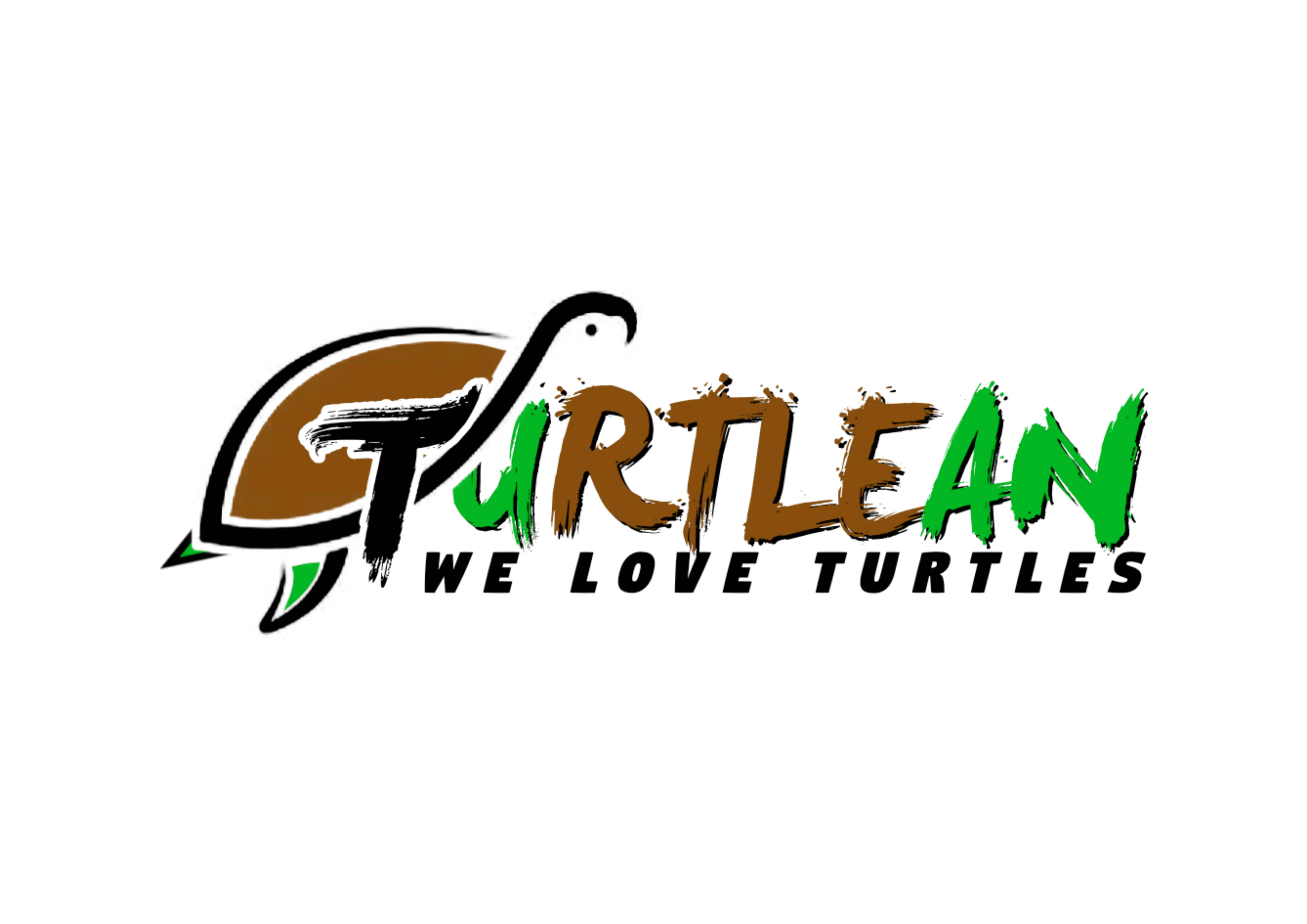





Leave a Reply